Introduction
This document describes how to configure the iSCSI connection in Windows 2012 with AccelStor NeoSapphire. If Multipath I/O (MPIO) is required in your Windows 2012 environment, please refer to the document entitled “How to Configure Windows iSCSI MPIO with AccelStor NeoSapphire.”
NeoSapphire
There are three items that require configuration: Network, Volume and iSCSI. How to configure each section is addressed below.
First, log in to the Management interface.
•Network configuration
•Volume configuration
•iSCSI configuration
1.Select System -> Network -> Data Port. Check the status of the link. Green means the cable connection is OK. If it’s not, ensure that the cable is connected to the network port properly.
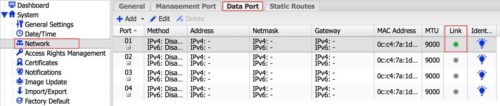
Click Edit.
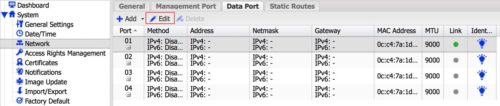
Select Static in the IPv4 menu.
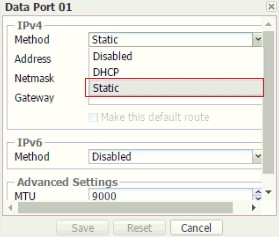
Enter the IP address and netmask. Note: MTU 9000 (enable Jumbo Frame). Click Save.
Note: Set the Jumbo Frame on the Server iSCSI HBA ports and switch data ports.
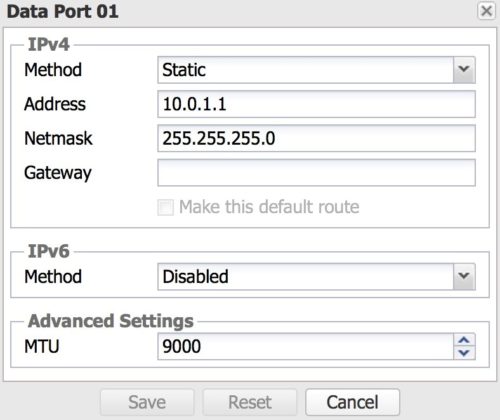
A confirmation message will appear. Click Apply, then Yes.
![]()
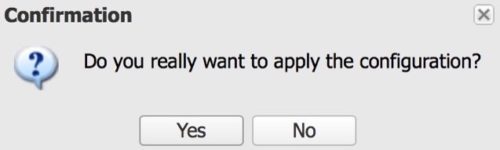
Port 1 configuration is completed. Repeat the above steps to configure the other ports if there are other ports available.
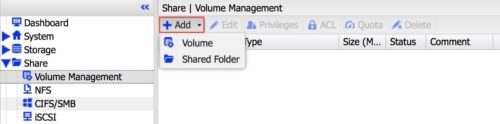
• Network configuration
• Volume configuration
• iSCSI configuration
2. Select Share -> Volume Management -> Add -> Volume.
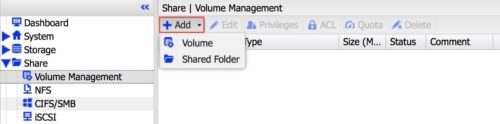
Enter the volume name and size.
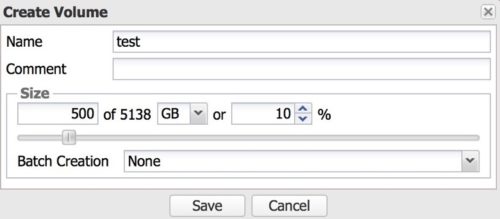
The volume configuration is completed.
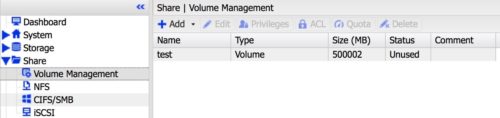
• Network configuration
• Volume configuration
• iSCSI configuration
Select Share -> iSCSI -> Target -> Add.
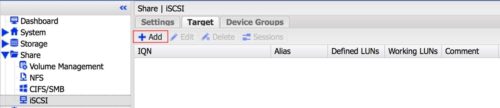
Enter the identifier name.
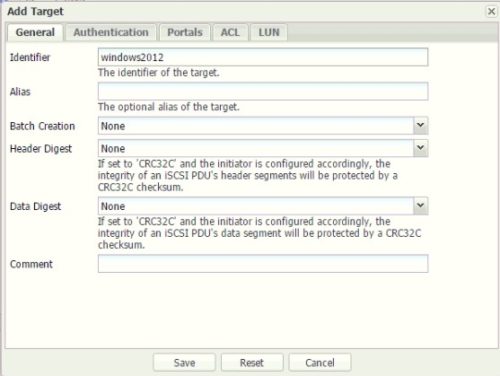
Switch to the Portals tab.
Check the iSCSI IP address.
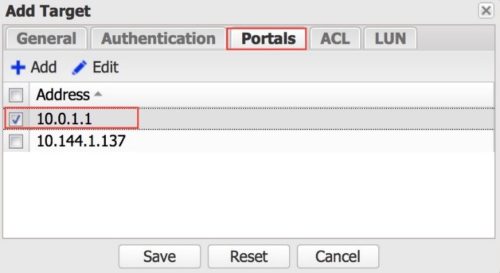
Switch to the LUN tab and click Add.
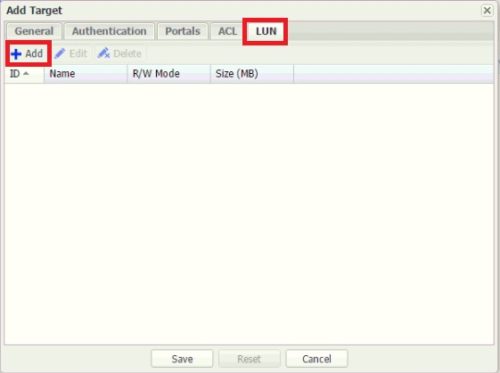
Select the specific volume and click Save.

Click Apply.
![]()
Click Yes.
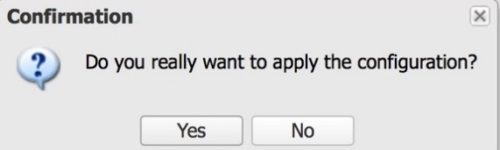
A volume has been successfully assigned to the iSCSI target.

Windows
The version of Windows is 2012.
•Configure the IP address and enable Jumbo Frame on the iSCSI HBA data ports if supported. (If you are going to deploy an iSCSI switch, enable Jumbo Frame on the iSCSI switch too.)
Configure the IP address.
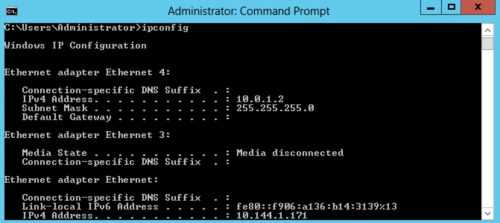
Enable the Jumbo Frame (shown as Jumbo Packet in this case) on the iSCSI HBA data ports.
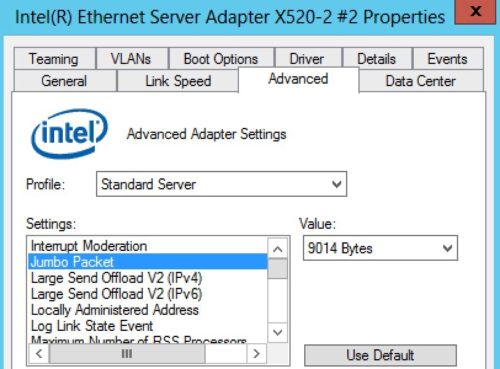
Ping to check that the Jumbo Frame settings have been set successfully.
Ping “IP address of storage data ports” -f -l 8972
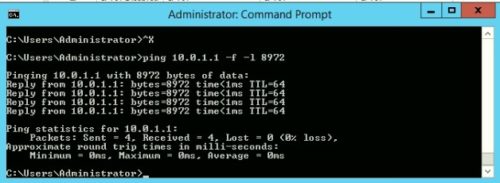
•Open the iSCSI initiator. Switch to the Discovery tab and click Discover Portal.
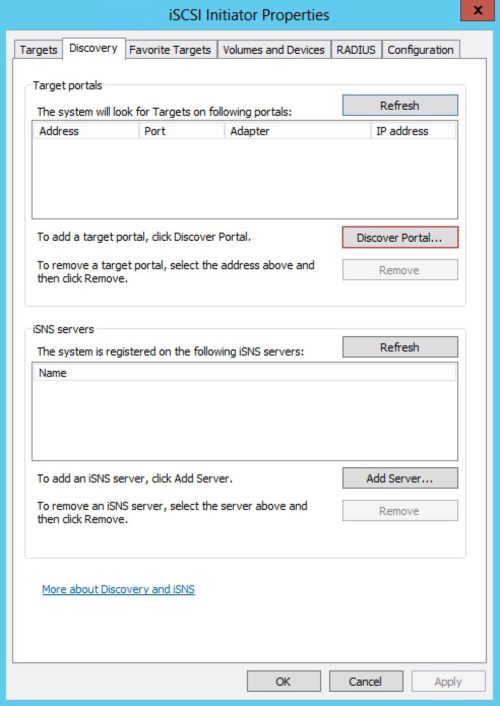
Enter the Target IP address and click OK.
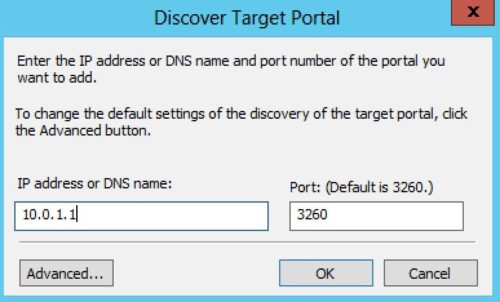
Switch to the Targets tab. Windows detects the iSCSI target name with an inactive status. Click Connect to set up the iSCSI connection.
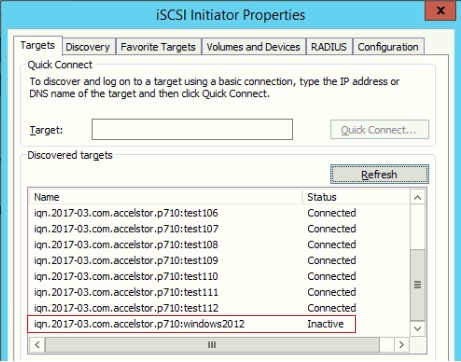
Click Advanced.
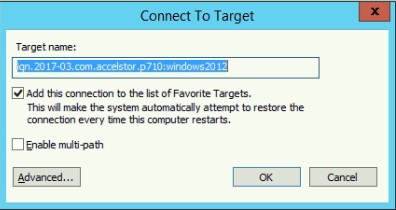
Manually adjust the parameters as appropriate.
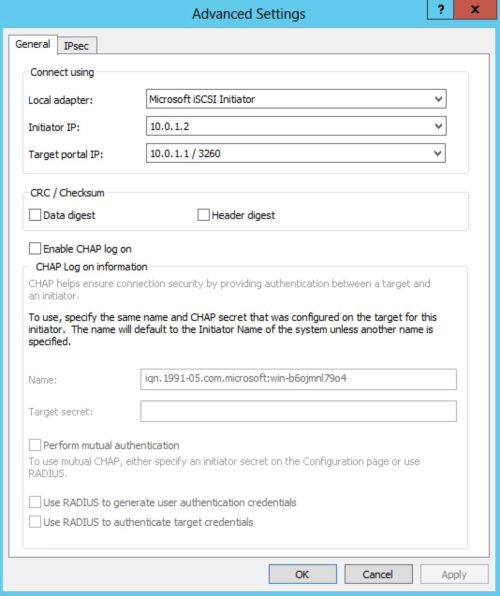
Open Computer Management. A new disk will be displayed. Bring it online and format it.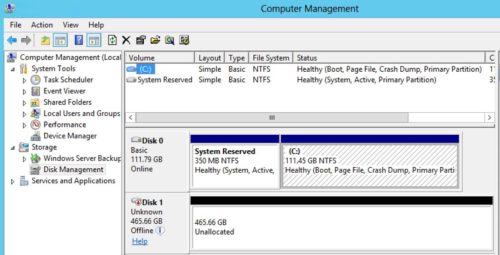
Note: When formatting the partition, remember to set the “Allocation unit size” to 4096.
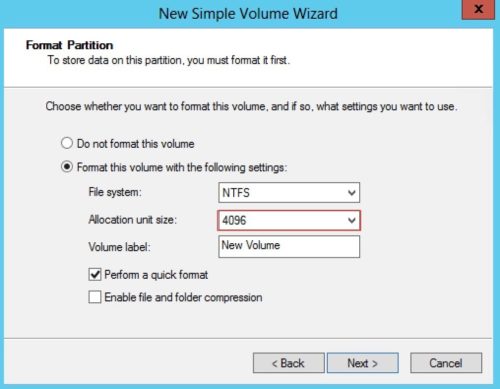




 Назад
Назад