Introduction
This document introduces how to identify volumes from the AccelStor NeoSapphire all-flash array in Windows using a Fibre Channel (FC) connection. If Multipath I/O (MPIO) is required in your Windows 2012 environment, please refer to the document entitled “How to Configure Windows FC MPIO with AccelStor NeoSapphire.”
Use Case
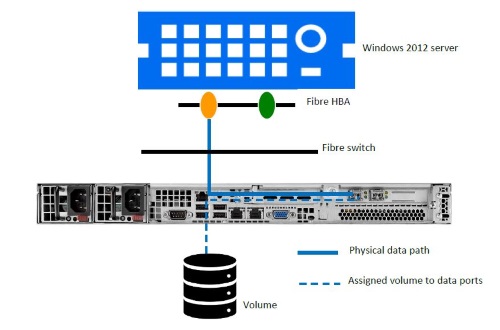
The Use Case discussed in this document assumes the user wants Windows 2012 to recognize a volume named “test” from the AccelStor NeoSapphire using a Fibre Channel connection.
NeoSapphire
·Go to Share | Volume Management > Add.

· Enter the volume name and size.
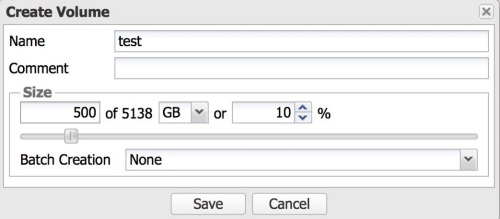
· Volume creation is completed.

· Go to Share | Fibre Channel
Make sure the FC cable is plugged into the FC port properly. If it is, the cable speed will be displayed.
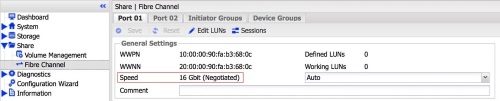
Under the Port 01 tab, click Edit LUNs.
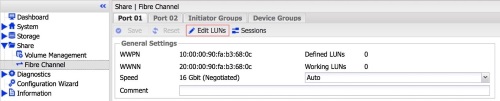
Click Add.
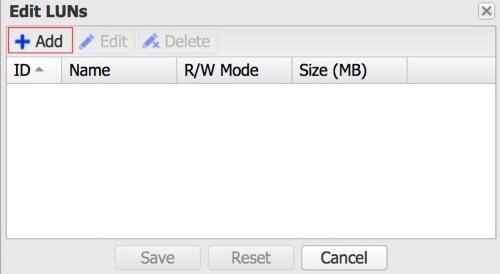
Select a specific volume.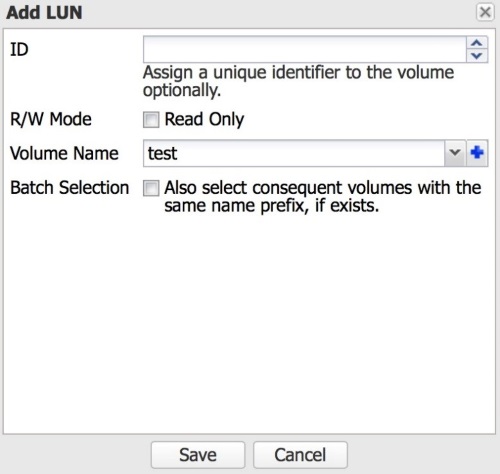
Click Save.
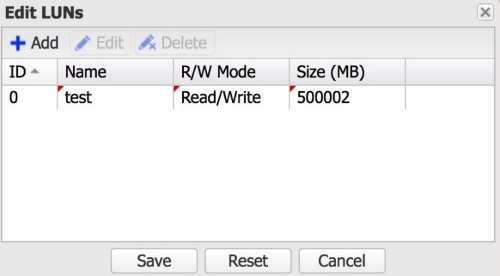
A confirmation message will appear. Click Apply, then Yes.
![]()
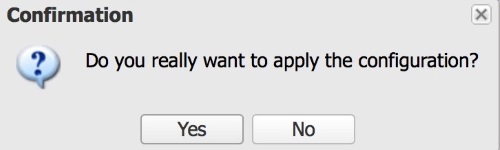
The volume “test” has been assigned to FC Port 01.
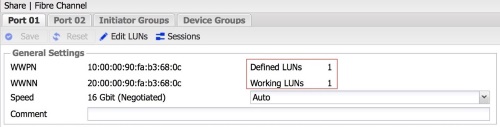
Windows
Make sure the FC cable is connected properly to the Windows server. Normally, the volume will automatically be detected on the Windows server. Open Computer Management. A new raw disk will be detected, as follows:
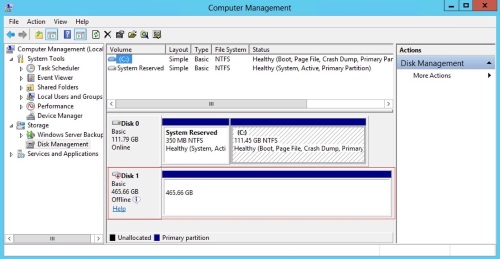
Bring Disk 1 online and format it.

Note: When formatting the partition, remember to set the “Allocation unit size” to 4096.
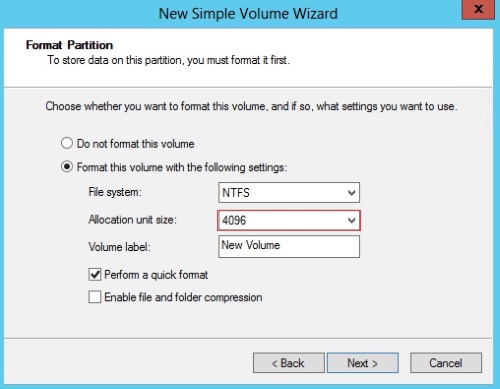
You've succeeded in formatting your volume and can now use the drive to store files, install programs, back up data, and more.





 Назад
Назад