SNMP Trap
SNMP (Simple Network Management Protocol) is used to manage network connected systems. It has a simple set of operations that allow devices to be managed remotely. A network connected system consists of one or more remotely managed devices. Managers control a device by sending SNMP messages to SNMP agent software installed in the device. SNMP agents send an event or notification to managers when a given condition is met. These are sent as SNMP trap messages.
An introduction about how to configure SNMP trap service follows below.
NeoSapphire GUI1. On the menu to the left, select System -> Notifications and check Enable.
For administrative purposes, there are many event notifications available that have been categorized into 4 groups: System Status, Free Space, Array Status and Drive Health.
Select some or all of the items as needed.
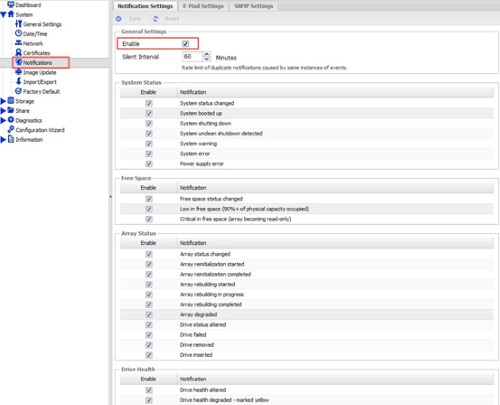 2. Switch to the SNMP Settings tab and enable SNMP Control.
2. Switch to the SNMP Settings tab and enable SNMP Control.

3. Enter the IP address of the Receiver Host (the SNMP management server) and click Save.
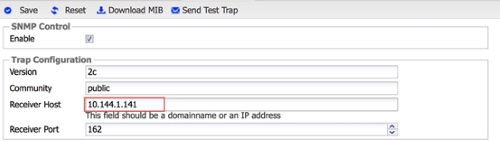 Click Apply and Yes to complete the configuration.
Click Apply and Yes to complete the configuration.
![]()
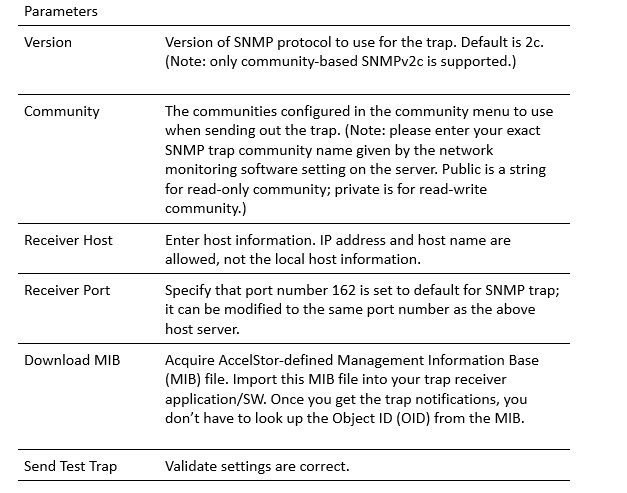
SNMP Management Server1. You need SNMP trap software to receive event trap notifications. For demonstration purposes, there is ample free software available. Choose one with support for SNMP trap functionality. (Note: for commercial use, please purchase a genuine copy.) In this document, the SNMP browser is used for demonstration. You can download it from here.
2. Download and unzip the MIB file from the management interface on NeoSapphire.
 3. Load the MIB into the SNMP browser.
3. Load the MIB into the SNMP browser.
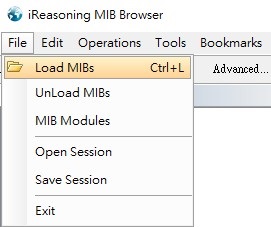 4. Select the MIB file.
4. Select the MIB file.
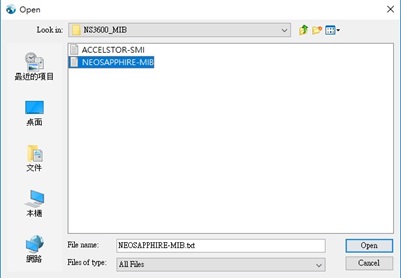
Test Result1. Enable Trap Receiver in the SNMP browser.
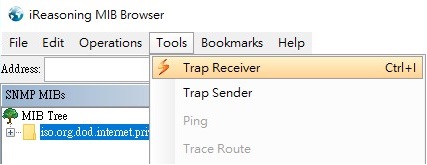 2. Start Trap Receiver.
2. Start Trap Receiver.
 3. In the NeoSapphire management interface, click Send Test Trap.
3. In the NeoSapphire management interface, click Send Test Trap.

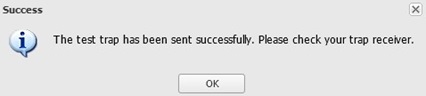 4. Check to ensure that the Trap Receiver received the test trap notification.
4. Check to ensure that the Trap Receiver received the test trap notification.
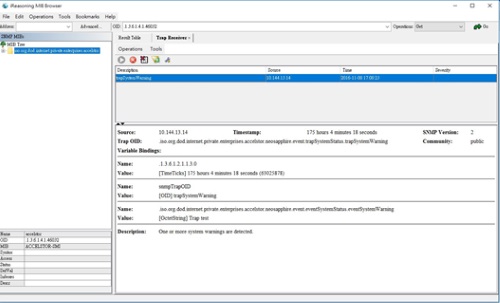




 Назад
Назад